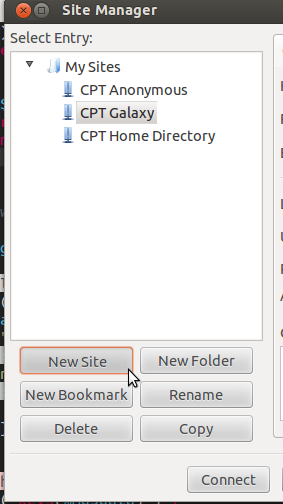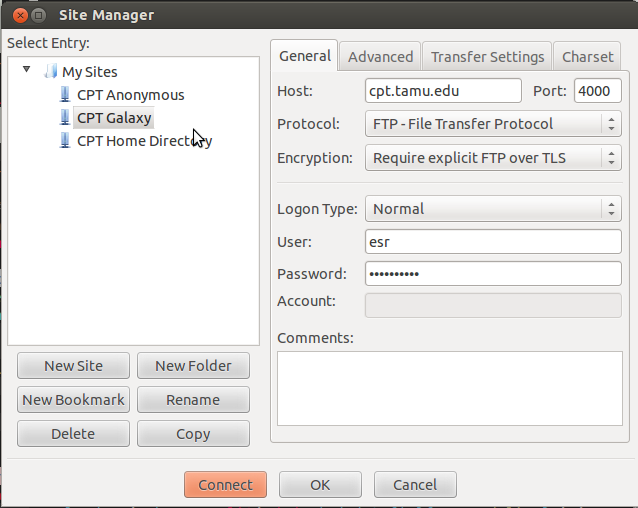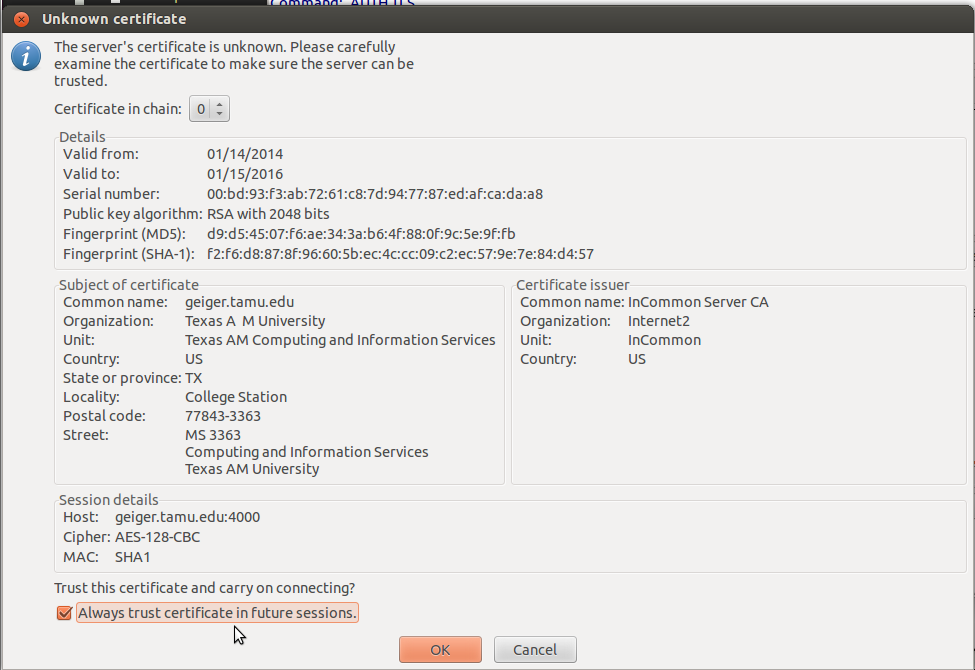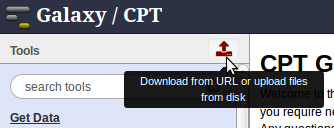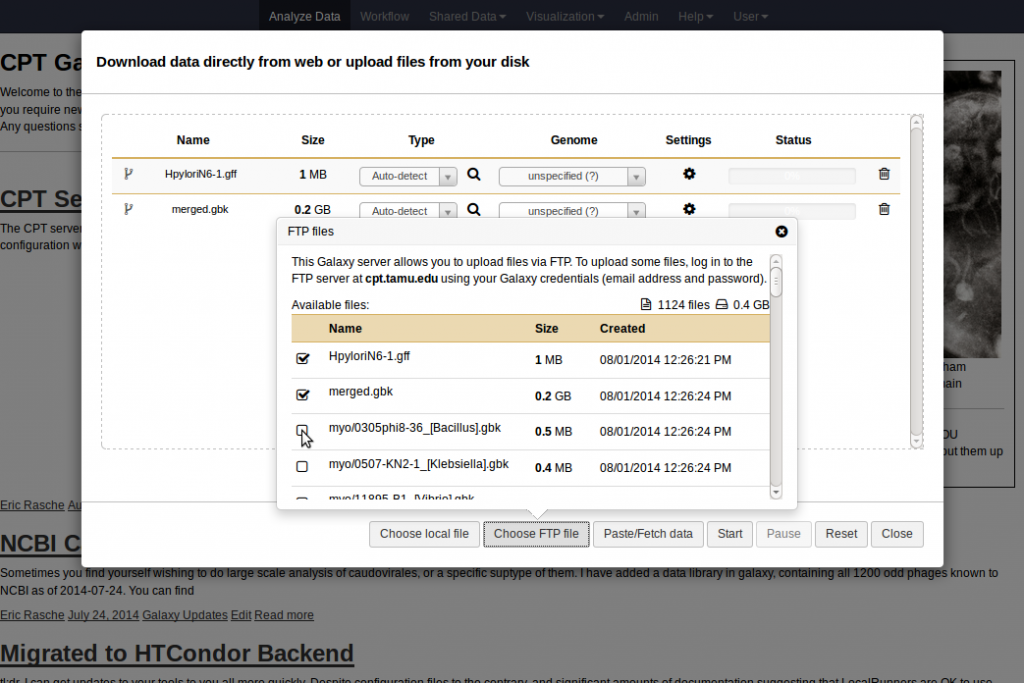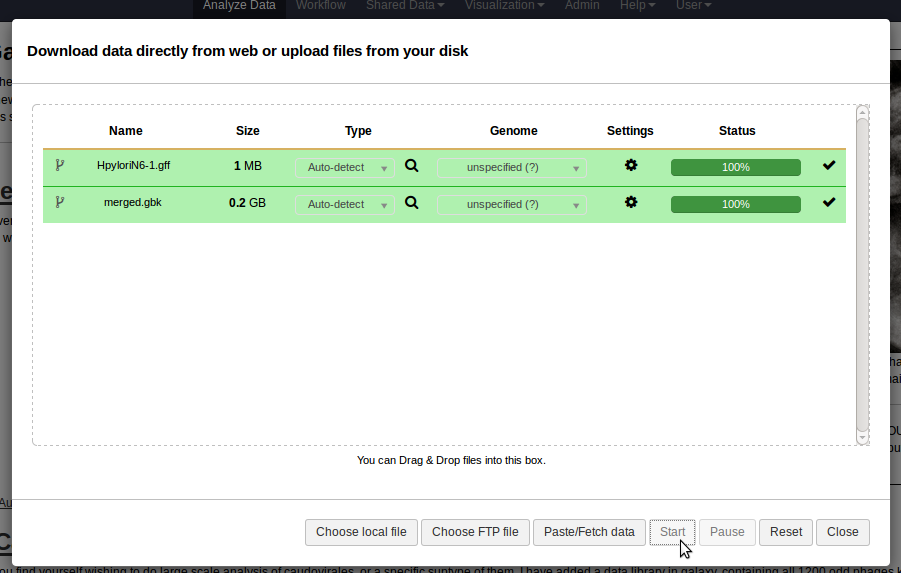Uploading files larger than 2Gb to Galaxy is impossible via the web interface. As a result, we have to use FileZilla to upload them.
Connecting to Galaxy
Once you’ve started FileZilla, look in the top left hand corner and click this button. It is the “site manager” which allows you to manage remote FTP servers you connect to.
We’ll create a new one for Galaxy by clicking the New Site button.
Once you’ve created the site, then you need to set some parameters for it. You should set them as follows:
You will probably receive a dialog about certificates. Be sure to click “always trust”:
That’s it! Now you’re done and can drag and drop files from your local computer (using the left hand pane of FileZilla) to galaxy (on the right).
Importing Your Data
Once you’ve uploaded your files, you need to import them in Galaxy. This is incredibly easy to do!
After you’ve launched the uploader, click “Choose FTP file” at the bottom. This will bring up a list of files you’ve uploaded via FTP
Then you can click Start and let them import!
With this done, the files will be imported into galaxy and available to you.